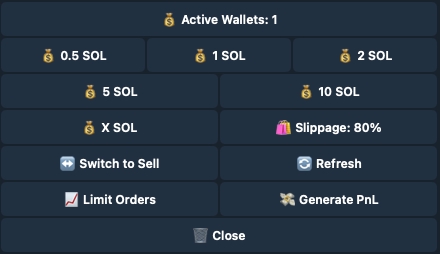Buy
Important Note:
Due to the nature of blacklisted contracts and tokens with variable tax mechanisms, and how easily certain parameters can be manipulated, we do not process refunds in cases where the token’s tax differs from expectations or issues arise related to blacklists.

How to Buy
Enter the target token address (eg.
0x3F63cD8C3efaE35df54a17D7B777Ac5166C5f17B) or click↔️ Switch to Buyfrom the sell menu.Set the slippage percentage.
Select the amount you’d like to buy. Choose a preset or enter a custom value.
Switch to Sell
Switch to Sell menu.
Refresh
Refresh the menu.
Approve
Approve the wallet for selling.
Active Wallets
Choose the wallets you want to trade with.
0.5 [currency] (example)
Choose the preset currency amount to buy.
1 [currency] (example)
Choose the preset currency amount to buy.
2 [currency] (example)
Choose the preset currency amount to buy.
X [currency]
Choose a custom currency amount to buy.
Please enter your desired buy amount in [currency]:
Buy Gas
Set the transaction gas (Max Priority Fee) for buying. Max Fee is automatically calculated using the formula: Base Fee + (Priority Fee × 2).
Please enter your desired buy fee amount in GWEI:
Slippage
Set the slippage percentage.
Please enter your desired buy slippage amount in %:
MEV Protect
When MEV Protect is enabled, your transactions will be processed through BloXroute to prevent getting MEVed. If disabled, transactions will be routed through the custom node. ❓ FAQs
🟢: Active
🔴: Inactive
Generate PnL
Generate the PnL pic.
PnL pic to be shared.
Hide Position
Hide the current position.
Multi-Wallet Buy
To buy with multiple wallets, you need to activate them first. Follow these steps:
Click
💰 Active Wallets.Activate or deactivate wallets based on your preferences.

Once done, click
⬅️ Backto return to the buy menu.
Last updated